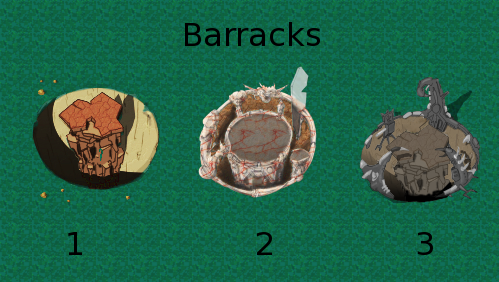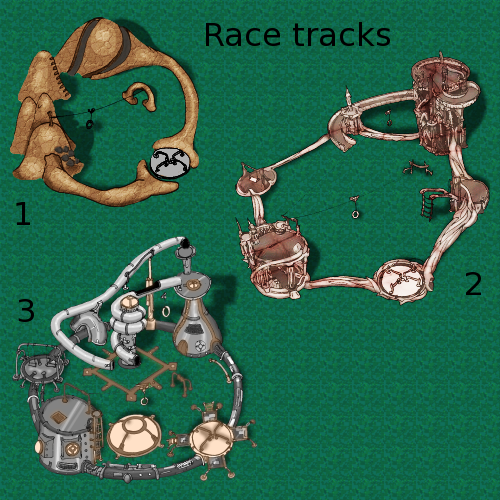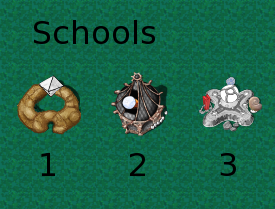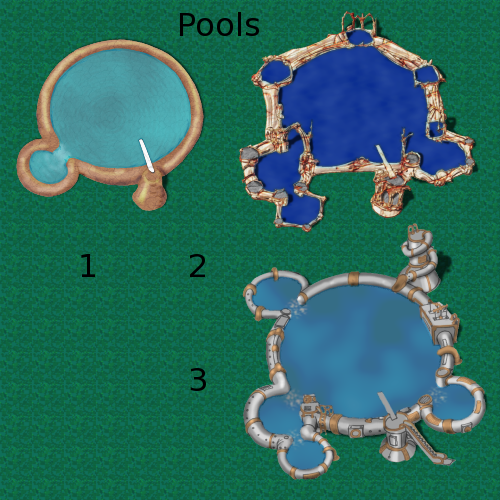BuildingsFrom Globulation2Buildings serve to create, sustain, and train your globs. Constructing towns will be the first thing you need to get used to in Globulation 2. Managing buildingsIn the game screen, buildings are shown with up to four lines of dots around them:
Filled dots represent current capacity (e.g. workers currently responding to a job), empty dots represent unused capacity (e.g. hit points lost during an attack). Not all lines of dots are shown for all buildings - for example, a hospital doesn't need to be worked on during normal operation. You can get more detailed information about buildings by clicking on them. Clicking on a particular building will select it. Clicking and holding the left mouse button over a building will circle all the workers on screen that are currently working on that building. When you select a building, the sidebar will show you information about that building and some controls you can use to alter how globs treat it. A building that currently needs globs working on it will have a slider control that lets you change the number of requested workers. It will also display text along the lines of Working 4/5, which would mean that you have asked for 5 globs to work on the building, and 4 are currently responding. Setting the slider to 0 will force your globs to ignore the building. You can change the value of a slider by clicking the tabs on its left and right, by clicking inside the slider itself, or by using the mousewheel anywhere on the screen while the building is selected. Some buildings will have globs passing through them from time to time - for example, to lunch at an inn or train in a swimming pool. These buildings show a progress bar with a line for each glob passing through. When the line reaches the right edge of the bar, the glob has finished and can leave the building. Working on buildingsAll buildings need work at some point - to build them initially, keep them well stocked, repair them when they're damaged, upgrade them as the game moves on, and to destroy them when they're no longer useful. You can assign a number of workers to each building, and your workers will decide amongst themselves which jobs they will do in what order. Creating buildingsThe building menu is the first icon in the sidebar on the right of the game screen. It shows all the buildings you are allowed to create (not all buildings are available in all maps). Hovering the mouse over a building in the sidebar will show you the name of the building and the amount of resources necessary to construct it. To request the building be created, click on the building's icon, then click on the area of the screen where you would like to place the building. There are some places you can't put a building (for example, over a forest or in the sea), but you can request a building be placed in an undiscovered part of the map or on a spot which has units on it. A forbidden area will be set there, and the building will be set down as soon as possible. When you are choosing a place to put a building, a white border will be drawn around the building. The border turns red if you move your mouse over an area that the building is not allowed to go. Some buildings will grow if you upgrade them later, so a second white border is drawn around the building at the size it will eventually reach. Some buildings are so tall they obstruct your view of nearby squares - they don't affect globs, but a second white border is drawn around them to show the area they can obstruct. When a building is first requested, one worker is asked to build it. You might want to increase the number of workers if you need the building in a hurry. Destroying buildingsSometimes, you will want to destroy a building you own - for example, because it's obstructing an important route for your globs, because you created it accidentally, or because it's become obsolete. You can do this by clicking on the building to select it, then clicking on the "Destroy" button in the bottom-right corner of the screen (or by hitting 'd'). Be careful, as the building will disappear instantly, and you won't be asked if you're sure before it's destroyed. Upgrading buildingsCreating a school allows you to train workers in advanced building techniques. Once a worker has gone through school, he will be able to upgrade buildings. Since schools can only teach a few workers at a time, you shouldn't start upgrading your buildings until quite a few workers have been educated. Upgrading a school allows you to teach workers even more advanced techniques, and to upgrade buildings even further. Upgrading a building takes a lot of resources - usually more than it took to create the building in the first place. Upgraded buildings can accept more globs at a time and teach skills at a higher level. If you cancel an upgrade and start it again later, any resources that were applied during the upgrade will still be there when you start again. When you have selected a building by clicking on it, you can upgrade it by clicking the "upgrade" button (just above the "destroy" button), or by hitting 'u' on the keyboard. Holding the mouse over the "upgrade" button will show the upgraded statistics of your building next to the current statistics. If the upgrade button isn't there, you can't upgrade that building right now. This is usually because you don't have any workers trained to upgrade it, or because upgrading the building would require it to expand, and there's no space for it to do so. Repairing buildingsBuildings that have been damaged in an attack should be repaired, which again means shutting them while work is done. Repairing buildings requires resources just like upgrading them does. The "repair" button appears instead of the "upgrade" button on buildings that have been damaged, or can be activated by hitting 'r' on the keyboard. Maintaining buildingsSome buildings need constant maintenance - for example, inns need to be continuously resupplied with wheat. Your globs will automatically assign themselves to these jobs, but you will need to set the number of globs you want working on each building. Description of buildingsHere are all the building in Globulation 2 in alphabetical order. The first buildings you need to know about are swarms, inns and hospitals. Quick Overview
BarracksTeaches warriors higher attack speed and attack strength. Barracks are sometimes referred to as "camps" or "training camps". Level one
Level two
Level three
Defence towerAttacks nearby enemy units or buildings. Defence towers need to be filled with stone, which they turn into bullets. When they're full of bullets, towers can stockpile enough stone for one complete refill. Towers need a lot of maintenance when they are in use, to keep them well stocked. See the section on speeds for a discussion of ticks. Level one
Level two
Level three
HospitalHeals injured globules. Globules that have are losing health due to starvation can't be healed until they've had some lunch. Level one
Level two
Level three
InnProvides food for your creatures. Globs need to eat regularly, or they will starve to death, so it's very important that you have enough inns to feed all your globs. Inns can also contain fruit, which is a more advanced strategic element of the game. Level one
Level two
Level three
MarketUsed to trade fruit with other players. You can specify whether you would like to import or export each type of fruit by clicking on the left or right radio button next to that fruit. For more information on using markets, see the fruit section. This building cannot be upgraded
RacetrackTeaches warriors and workers to walk faster. Level one
Level two
Level three
SchoolTeaches workers how to build and harvest. Level three schools count towards your prestige and can teach explorers how to attack ground-based targets. Level one
Level two
Level three
Stone WallProvides a barrier to block resources from being grown and to keep out invaders. This building cannot be upgraded
SwarmProduces globules - workers, explorers and warriors. Each glob takes 5 wheat to produce, so you will need to keep several workers resupplying the swarm if you want to keep producing new globs. When you have clicked on a swarm, three sliders in the right sidebar allow you to specify the ratio of each type of worker the swarm will produce. For example, sliding the worker bar all the way along, the warrior bar halfway along, and leaving the explorer bar completely empty would cause your swarm to produce twice as many workers as warriors, and not to produce any explorers. Zeroing all three bars stops the swarm from making new units. There is grey bar in the right sidebar directly above the three sliders, which indicates how far the swarm is through creating a unit. When a unit is being created, the bar will fill up with blue. When the bar is completely blue, the new unit is born. This building cannot be upgraded
Swimming PoolTeaches workers and warriors to swim. Since globs can't swim at all without training, level one swimming pools teach swim(1), level two pools teach swim(2), and so on. Level one
Level two
Level three
Building strategy
| |||||||||||||||||||||||||||||||||||||||||||||||||||||||||||||||||||||||||||||||||||||||||||||||||||||||||||||||||||||||||||||||||||||||||||||||||||||||||||||||||||||||||||||||||||||||||||||||||||||||||||||||||||||||||||||||||||||||||||||||||||||||||||||||||||||||||||||||||||||||||||||||||||||||||||||||