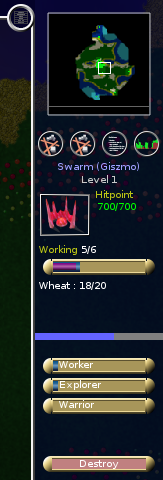Prima di leggere questa pagina, cerca in Download_and_Install le istruzioni per scaricare ed installare Globulation 2.
Campagne
Qui sono presenti alcune campagne per giocatore singolo. Allenati con queste per essere pronto per YOG.
Caricare le partite
Qui tu puoi caricare le partite salvate in qualsiasi modalità: campagna, YOG, LAN, gioco personalizzato o del tutorial. Anche gli auto salvataggi possono essere caricati da qui.
Ysagoon Online Gaming (YOG)
Per giocare contro altri facilmente puoi connetterti al YOG-server.
Loging in
- scegli un nick
- scegli una password (stai attento, la password verrà trasmessa senza alcuna cifratura, quindi scegli una password che non utilizzi per lavori seri.)
- Login
Dentro YOG
Qui puoi chattare con altri, creare od unirti ad un gioco.
- Perché loro sono segnalati in grigio e io sono segnalato in verde?'Loro' sono nella chat attraverso IRC. Questo significa che non hanno glob2 in esecuzione, ma possono essere pronti a giocare se qualcuno glielo chiede.
Unirsi ad una partita
Semplicemente clicka sulla partita a cui di vuoi unire e poi clicka Join. Se neccessario la mappa verrà trasferita automaticamente, se questa procedura fallisce probabilmente le versioni del gioco non combaciano.
Creare una partita
Dopo aver clickatto su Create game compare un menu dove puoi scegliere una mappa o un gioco (per esempio un salvataggio di una partita precendente che è crashata). Clickando sulle mappe tu puoi vedere una minimappa con le informazioni come dimensioni, squadre, e data di creazione.
Dopo aver schiacciato OK gli altri in YOG possono vedere ed unirsi al gioco.
Clickando sui colori dei giocatori il creatore della partita può cambiarli. Lo stesso colore non è la stessa squadra, ma la stessa persona. Questo significa che giocatori con lo stesso colore condividono il controllo di un solo giocatore.
Il creatore della partita può anche aggiungere una IA ad ogni colore.
Opzioni
In questo sotto menu puoi
- scegliere il linguaggio in cui il programma mostrerà i messaggi e i menu
- Dall' agosto 2006 Globulation 2 supporta 20 linguaggi differenti.
- scegli se vuoi giocare a schermo pieno o in finestra
- Nella modalità a finestra tu non potrai muovere la visuale portando il puntatore sul bordo dello schermo.
- cambia la risoluzione
- Globulation 2 supporta risoluzioni da 640x480 fino a 1600x1200. Se hai problemi di velocità opta per una risoluzione minore.
- attiva OpenGL
- Se hai problemi di velocità controlla se stai solo emulando le OpenGL.
- cambia la qualità
- Questo modifica solamente le ombre delle nuvole.
- cambia cursore personalizzato
- spegni questa opzione se sei su un sistema lento.
- cambia 'ricorda unità'
- questa opzione permette di assegnare ad un lavoro lo stesso numero di lavoratori assegnati precedentemente ad un lavoro simile. (questa opzione è attualmente rotta e disabilitata dalla versione 0.8.21)
- scegli il tuo username
- l'username ti permette di essere riconosciuto degli altri
- la registrazione online ti permette di registrare, in via protetta da password e gratuita, il tuo username online
- cambia audio
- questo accende o spegne solamente la musica di sottofondo sensibile alle azioni.
- impostazioni delle unità
- in questa scheda puoi impostare il conteggio predefinito per le bandiere.
- impostazioni scorciatoie da tastiera
- qui puoi modificare i tasti di scelta rapida predefiniti.
Credits
Qui puoi leggere chi ti ha dato questo gioco.
Tutorial
Come in campagne puoi giocare con queste missioni per prepararti per i veri avversari.
Gioco personalizzato
Qui puoi scegliere la mappa per giocare contro vari bot. Come i programmatori dei bot stanno lavorando sull'intelligenza artificiale, non è chiaro quale IA sia la più forte. Provale tutte ;)
Gioco in LAN
Se tu non hai internet è possibile giocare l'uno contro l'altro senza YOG attraverso questo pulsante. Devi conoscere il tuo IP.
Editor
Globulation 2 facilita a chiunque la costruzione delle proprie mappe. Recenti (2006-08) miglioramenti hanno fatto in modo che l'editor sia facile almeno quanto il gioco.
Per informazioni più dettagliate gentilmente guardate la map editor guide.
Quit
Qualche domanda?
Gioco e strategia
Lo schermo
La fascia superiore

Qui puoi vedere, in ordine partendo da sinistra:
- -1/5
- globs liberi/globs totali
- questo numero è rosso perchè sono stati assegnati ai lavori più globs di quelli presenti in totale.
- 2/2
- esploratori liberi/esploratori totali
- entrambi gli esploratori sono liberi, pronti a farsi assegnare una bandiera di esplorazione.
- 0/0
- Guerrieri liberi/guerrieri totali
- ci sono zero(0) guerrieri disponibili per una bandiera di guerra o per un posto di guardia
- 0/0/500
- Il tuo prestigio/prestigio totale della mappa/prestigio necessario per completare il gioco.
- Tu acquisti prestigio con le scuole livello 3.
- +0/-0
- questo è il numero di globs che sono stati convertiti dalla tua squadra. I globs possono essere convertiti ad altre squadre se queste offrono una maggiore varietà di frutta alla loro mensa.
- barra verde
- Questa barra indica se il gioco è rallentato a causa della limitata potenza del sistema. Fino a che è verde, tutto va bene. Quando è bianca indica il 100% Past this white line indicating 100% it turns red. At 200% the game runs about at half the speed it is designed for.
- if this bar is all red, please try to fix that before joining a game on YOG. You can also ask on the game chat for help to get the game go faster. As a rule of thumb the game should be playable on a 1GHz CPU without accelerated OpenGL.
- the menu
- this circle in the screenshot is the button to access the menu where you can load/save the game, make alliances, change in-game options and quit the game.
The right side
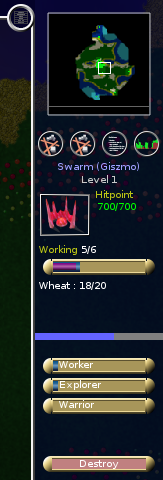 |
Here you have:
- a mini map
- click and drag to quickly navigate to remote areas
- watch to see if enemies are on the ways
- team members can show you spots on that map (key m)
- a section with up to four buttons
- these are for buildings, flags and special areas, statistics and graphs.
- please see details there.
|
The center
Here you see what's going on. You can click the buildings and flags to adjust settings. The units can also be selected to see their status but not to controll them directly.
Buildings
Construction cost
When in the building panel on the right side of the screen, you see thumbnails of buildings. Hover over those thumbnails to see more details about construction costs.
Destroy, upgrade, and repair buildings
Click on a building. There is a "destroy" (hotkey d) button at the bottom right of your screen. Click it to delete building. If you can, there will be an Upgrade (hotkey u) button just above the Destroy button. When a building is damaged, you will also see a Repair (hotkey r) button which asks your creatures to repair the building.
"Points"
On each side of an Inn/Swarm, there is a column of black dots :
- The left one indicates how much wheat is in your Inn/Swarm.
- The right one, also found at training buildings, indicates how many globuls are inside. It tells you how many globuls are eating (for the Inn), how many warriors are training (training camp) etc.
Description of buildings
There are many type of buildings documented on the buildings page.
Units
Gathering information on units
- Food, hit points: there should be creatures of the same color as your Swarm in your main window. There are a blue and a green bar under each creature. The blue bar shows how much food the creature has left, and the green one indicates its hit points or life points. If the blue bar is empty, your creature is starving, and its hitpoints will decrease.
- Other informations: Click on one of your creatures. It is probably a worker. On the right side of your screen you can now see how hungry and healthy it is, what it is carrying, and how good its abilities are.
- Other statistics and information on your units can be seen if you click the fourth of the buttons located directly under your mini-map. There are detailed informations on health and many others.
No orders!
You cannot give any kind of orders to your creatures. This is done indirectly through your buildings and flags. You can use the t key to show/hide the path to the current target of the selected unit.
The creatures
Other units besides the Workers  are the Warriors
are the Warriors  and the Explorers
and the Explorers  .
.
- The Warriors can attack other land creatures and structures; they can be improved via the training camp, the pool, and the running court. They can be recognized as the units with big arms.
- The Explorers will keep your map up to date and show you live units that are within their sight. They can attack other flying objects and when they've been through a school of level 3, they can attack ground creatures and structures. They can be recognized as the flying units.
- All creatures eat in inns, they will each take one fruit of each available variety and one unit of wheat. Their satisfaction level will depend on the fruits they had (from 0 to 3) and will determine whether they are attracted to the enemy's inns.
Alliances
There are four alliance levels:
- Show markets so that fruit can be exchanged
- Show Inns so that enemy units can perhaps convert
When you ally with someone, there won't be fighting between you.
Victory
Except with a few maps that specify particular conditions for victory, there are three basic ways of winning in Globulation 2:
- Convert all of your enemy's globs to your team by using fruits.
- Reaching the prestige limit before anyone else
In practice, most games are won through a combination of the first two, while the last (prestige) is only used when stalemate has long been reached.
Keyboard shortcuts
Most keyboard shortcuts can be edited in the settings menu but here are the default controls:
- Hit the space bar to jump to the location of the last event that appeared on-screen
- Hold down the letter 'a' to show the team that each unit and building belongs to
- Hit 't' to toggle showing of where each of your units is headed to
- Hit escape to show the in-game menu
- Hit 'p' at any time to pause the game
- Hit 'u' to upgrade a building, or 'r' to repair it
- Hit 'd' to destroy a building or flag. Be very careful, as it doesn't ask you if you're sure before destroying your Swarm
- When a building is selected, you can hit TAB to cycle between all your buildings of the same type
- When a building is selected, you can hit '+/-' to modify its assigned number of workers
- Hit 'h' to show/hide text history
- Use the arrows to move or speed up your view-frame
Got lost? Example of a simple game
Buildings you place first in order:
These are all the steps regarding the buildings you will construct:
- you will normally have a Swarm when you begin a game. If not, you can build it later, since your first priority is to build an Inn or two. Your creatures will get hungry, the Inn will provide them with food. Don't forget to assign enough workers to the Inn after it is finished (depends on how far away your wheat field is);
- The swarm allows you to build more units, and, depending on how many units you want, you should build one, two, or maybe even three swarms. Look at how much food you have to decide how many units you can maintain. In this game having more units is not always better. Units that are hungry will certainly die very fast.
- Build a hospital: It is easy to build and it is the only way for your units to recover hitpoints;
- Barracks will improve the strength of Warriors, a Racetrack is needed if you want your units to move faster on the ground, and a Swimming Pool will allow your units to move through water. Depending on your priorities, now decide to build one of these three buildings.
- Upgrading your buildings vastly improves their effectiveness. But to do so, you need a School. To build a School, your creatures need to be able to swim, so that they can collect the Algae. Therefore, we must build a Swimming Pool first. When it is finished, place a School.
- Other useful structures to have are the Defense Tower and the Wall. A defense tower surrounded by or on the other side of a wall is especially hard for the enemy to destroy, and low-level warriors won't be able to do much damage to a defense tower anyway (but they can kill workers assigned to it, causing it to run out of ammunition). Walls can also keep resources from growing in annoying places and can isolate resources you have no plans to exploit or wish to keep out of reach of enemy workers.
- Against another human player, there can be a rush to destroy each other's nearby algae completely to prevent the enemy from having advanced buildings too easily. AI are not smart enough to do it to you, but certain players have been known to try it every game! So send a few warriors to protect yours. Defense towers are nice for this purpose as they don't require feeding and won't convert to the enemy; but to fight an algea genocide rush, you need warriors who can swim.
- As soon as the first workers have finished school, you get the option to upgrade buildings. Swarms, Markets and Stone Walls cannot be upgraded, others buildings can be upgraded twice. To upgrade to higher levels, you must first upgrade your School and train some workers (it's a common error to assign 20 workers to upgrade something ASAP when only a few have the proper build level - be careful). Workers trained in School can not only upgrade buildings, but also gather resources much faster.
- As a general rule of thumb explorers are weak against towers, towers are weak against warriors, and warriors are weak against explorers (once the explorer ground attack is researched).
Organization of creatures
In order to raise a healthy colony you need to:
- Take your time to build all these buildings. The most important resource for your creatures is food. Once you have enough food and workers upgrade buildings one by one.
- Assign more workers when upgrading, and it will take less time until the new and improved building is available. Don't wait for a building to be finished slowly. And don't forget that after your building is upgraded, you still need all your units to train inside your building. It will take some time until you will see your units go faster or fight better.
Further readings