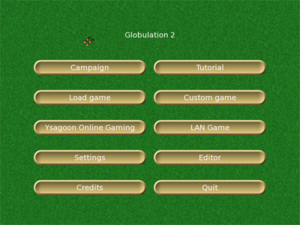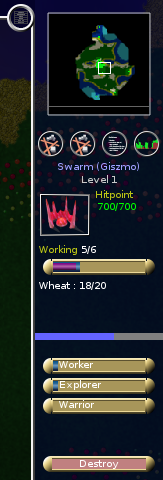Para descargar el juego vaya a Descarga e instalación!
Menú principal
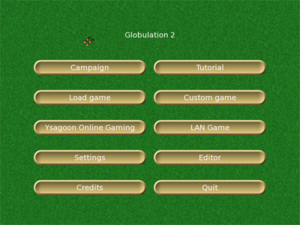
El menú principal tiene diversas secciones que se explicarán más abajo.
Campaign
Son las campañas para un solo jugador. Conviene que vayas aprendiendo con ellas antes de aventurarte a jugar con humanos en YOG.
Load game
Aquí puedes cargar las partidas guardadas, no importa si las has guardado en YOG, en una partida por red local o una partida personalizada. Las partidas auto-guardadas también se cargan aquí.
Sistema de juego online Ysagoon (YOG)
Entra en YOG para jugar con jugadores humanos de todo el mundo por internet.
Entrando en YOG
- Elige un nombre de usuario
- Elige una clave (cualquiera sirve, pero no uses claves importantes).
- Pulsa aceptar
Dentro de YOG
Aquí tu puedes hablar, crear partidas o entrar en partidas ya creadas.
- ¿Por qué ellos estan marcados de gris y yo aparezco verde?
- 'Ellos' entraron en la sala de chat por IRC. Eso significa que ellos no están dentro de Globulation 2.
Entrar
Simplemente elige la partida en la que deseas entrar y pulsa Entrar. El mapa usado se te enviará automáticamente si no lo tienes.
Crear una partida
Después de pulsar Crear partida saldrá un menú donde podrás elegir un mapa o una partida (por ejemplo una partida auto-guardada). Haciendo click en los mapas verás información sobre ellos. También puedes cargar partidas guardadas de partidas online, para continuar jugándolas en caso de que la partida se interrumpa por accidente.
Después de pulsar Aceptar las otras personas de YOG podrán entrar en tu partida.
El anfitrión (tú) de la partida puede cambiar los colores de los jugadores haciendo click en ellos. Que dos jugadores compartan el color no significa que estén en el mismo equipo, sino que compartirán el control.
El anfitrión también puede añadir jugadores de la computadora a las partidas por internet.
Configuración
En este menú puedes:
- cambiar el idioma del juego. Globulation 2 soporta más de 20 idiomas.
- cambiar si quieres jugar en modo pantalla completa o modo ventana
- En el modo ventana no podrás navegar fuera de la ventana del juego.
- cambiar la resolución
- Globulation 2 soporta todos los modos gráficos. Si tienes problemas de velocidad, elige resoluciones bajas.
- usar OpenGL
- Si tienes problemas de velocidad puede ser que estés solamente emulando OpenGL.
- cambiar la calidad gráfica.
- elegir cursor
- Puedes elegir si quieres usar el puntero del ratón del juego o el normal de tu sistema.
- usar la opción 'recordar unidad'
- Esto permite asignar tantas unidades a un trabajo como hallas asignado la última vez a un trabajo similar.
- elige tu nombre de usuario
- el nombre de usuario te permite ser reconocido por otros
- registrar tu nombre de usuario online te garantiza que sólo podrás usarlo tú, con tu contraseña.
- sonido
- permite activar o desactivar el sonido en el juego.
- edificios
- esto te permite cambiar el número de unidades que se asignan a los edificios y a las banderas de forma automática.
- atajos
- aquí podrás modificar los atajos del telclado, es decir, las acciones que se realizan en el juego son sólo pulsar combinaciones de teclas.
Créditos
Aquí podrás ver los nombres de los creadores y colaboradores de este juego.
Tutorial
Como en campañas aquí podrás jugar misiones para mejorar tus habilidades.
Partida personalizada
Aquí puedes jugar contra la computadora.
Partida en Red Local
Aquí puedes jugar una partida con otros jugadores conectados a tu computadora por red local. Sólo tienes que saber tu IP para jugar. Si no tienes internet esta es una buena opción.
Editor
Te permite crear mapas e incluso compartirlos con más personas. Si lo deseas puedes enviarnos tus mapas para añadirlos al juego.
Para más información visita la guía del Editor de Mapas.
Quitar
¿Alguna pregunta sobre esto? :)
El juego y la estrategia
La pantalla
La barra superior

Aquí puedes ver, de izquierda a derecha:
- -1/5
- globs libres(sin trabajo)/total de globs
- el número está en rojo, eso significa que hay más globs asignados a trabajos que el número total de globs.
- 2/2
- exploradores libres/total de exploradores
- los dos exploradores están libres para ser asignados a una bandera de exploración.
- 0/0
- guerreros libres/total de guerreros
- 0 hay cero guerreros libres para ser asignados a banderas de guerra o para guardar una posición
- 0/0/500
- tu prestigio/prestigio total en la partida/prestigio necesario para ganar la partida.
- Ganas prestigio manteniendo escuelas en nivel tres.
- +0/-0
- el número detrás del símbolo positivo (+) indica la cantidad de unidades enemigasque has convertido a tu equipo, y el número negativo(-) indica el número de unidades que el enemigo te ha convertido. Las unidades pueden ser tentadas a convertirse a diferentes equipos si les ofrecen frutas en las posadas.
- barra verde
- esta barra indica si la partida está volviéndose mas lenta por culpa de limitaciones de tu sistema. Si su color es verde, todo va bien. Pasada la línea blanca indicando 100% se pone roja. Al 200% el juego va a la mitad de la velocidad para la que está diseñado.
- si la barra está entera roja, intenta arreglarlo antes de entrar a YOG para jugar por internet.Puedes preguntar en el chat cómo hacer que el juego vaya más rápido. Como regla general la velocidad óptima del juego puede alcanzarse con una computadora de 1Ghz sin OpenGL.
- el menú
- el círculo pequeño que se ve en la imagen es el botón que permite acceder al menú, donde podrás guardar o cargar una partida, hacer alianzas, cambiar opciones del juego y quitar el juego..
La barra derecha
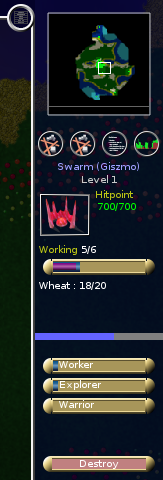 |
Aquí puedes:
- ver el minimapa
- hacer click y arrastrar para ver las diferentes zonas del mapa
- mirar si vienen enemigos en camino
- los miembros de tu equipo pueden mostrarte puntos en el mapa (tecla m)
- hay también una sección con cuatro botones
- son: construcciones, banderas y áreas especiales, estadñisticas and gráficas.
- puedes verlos en detalle aquí.
|
The center
Here you see what's going on. You can click the buildings and flags to adjust settings. The units can also be selected to see their status but not to control them directly.
Buildings
Construction cost
When in the building panel on the right side of the screen, you see thumbnails of buildings. Hover over those thumbnails to see more details about construction costs.
Destroy, upgrade, and repair buildings
Click on a building. There is a "destroy" (hotkey d) button at the bottom right of your screen. Click it to delete the building. If you can, there will be an Upgrade (hotkey u) button just above the Destroy button. When a building is damaged, you will also see a Repair (hotkey r) button which asks your creatures to repair the building.
"Points"
On each side of an Inn/Swarm, there is a column of black dots :
- The left one indicates how much wheat is in your Inn/Swarm.
- The right one, also found at training buildings, indicates how many globuls are inside. It tells you how many globuls are eating (for the Inn), how many warriors are training (training camp) etc.
Description of buildings
There are many type of buildings documented on the buildings page.
Placement of buildings

To avoid terrible traffic jams, leave 2 wide ways for globs to walk past each other

or build more compact. In this picture you have more buildings, all are accesible and you will have less jams except for when you do upgrades.
Units
Gathering information on units
- Food, hit points: there should be creatures of the same color as your Swarm in your main window. There are a blue and a green bar under each creature. The blue bar shows how much food the creature has left, and the green one indicates its hit points or life points. If the blue bar is empty, your creature is starving, and its hitpoints will decrease.
- Other informations: Click on one of your creatures. It is probably a worker. On the right side of your screen you can now see how hungry and healthy it is, what it is carrying, and how good its abilities are.
- Other statistics and information on your units can be seen if you click the fourth of the buttons located directly under your mini-map. There are detailed informations on health and many others.
No orders!
You cannot give any kind of orders to your creatures. This is done indirectly through your buildings and flags. You can use the t key to show/hide the path to the current target of the selected unit.
The creatures
Other units besides the Workers  are the Warriors
are the Warriors  and the Explorers
and the Explorers  .
.
- The Warriors can attack other land creatures and structures; they can be improved via the training camp, the pool, and the running court. They can be recognized as the units with big arms.
- The Explorers will keep your map up to date and show you live units that are within their sight. They can attack other flying objects and when they've been through a school of level 3, they can attack ground creatures and structures. They can be recognized as the flying units.
- All creatures eat in inns, they will each take one fruit of each available variety and one unit of wheat. Their satisfaction level will depend on the fruits they had (from 0 to 3) and will determine whether they are attracted to the enemy's inns.
Alliances
There are four alliance levels:
- Show markets so that fruit can be exchanged
- Show Inns so that enemy units can perhaps convert
When you ally with someone, there won't be fighting between you.
Victory
Except with a few maps that specify particular conditions for victory, there are three basic ways of winning in Globulation 2:
- Convert all of your enemy's globs to your team by using fruits.
- Reaching the prestige limit before anyone else
In practice, most games are won through a combination of the first two, while the last (prestige) is only used when stalemate has long been reached.
Keyboard shortcuts
Most keyboard shortcuts can be edited in the settings menu but here are the default controls:
- Hit the space bar to jump to the location of the last event that appeared on-screen
- Hold down the letter 'a' to show the team that each unit and building belongs to
- Hit 't' to toggle showing of where each of your units is headed to
- Hit escape to show the in-game menu
- Hit 'p' at any time to pause the game
- Hit 'u' to upgrade a building, or 'r' to repair it
- Hit 'd' to destroy a building or flag. Be very careful, as it doesn't ask you if you're sure before destroying your Swarm
- When a building is selected, you can hit TAB to cycle between all your buildings of the same type
- When a building is selected, you can hit '+/-' to modify its assigned number of workers
- Hit 'h' to show/hide text history
- Use the arrows to move or speed up your view-frame
Got lost? Example of a simple game
Buildings you place first in order:
These are all the steps regarding the buildings you will construct:
- you will normally have a Swarm when you begin a game. If not, you can build it later, since your first priority is to build an Inn or two. Your creatures will get hungry, the Inn will provide them with food. Don't forget to assign enough workers to the Inn after it is finished (depends on how far away your wheat field is);
- The swarm allows you to build more units, and, depending on how many units you want, you should build one, two, or maybe even three swarms. Look at how much food you have to decide how many units you can maintain. In this game having more units is not always better. Units that are hungry will certainly die very fast.
- Build a hospital: It is easy to build and it is the only way for your units to recover hitpoints;
- Barracks will improve the strength of Warriors, a Racetrack is needed if you want your units to move faster on the ground, and a Swimming Pool will allow your units to move through water. Depending on your priorities, now decide to build one of these three buildings.
- Upgrading your buildings vastly improves their effectiveness. But to do so, you need a School. To build a School, your creatures need to be able to swim, so that they can collect the Algae. Therefore, we must build a Swimming Pool first. When it is finished, place a School.
- Other useful structures to have are the Defense Tower and the Wall. A defense tower surrounded by or on the other side of a wall is especially hard for the enemy to destroy, and low-level warriors won't be able to do much damage to a defense tower anyway (but they can kill workers assigned to it, causing it to run out of ammunition). Walls can also keep resources from growing in annoying places and can isolate resources you have no plans to exploit or wish to keep out of reach of enemy workers.
- Against another human player, there can be a rush to destroy each other's nearby algae completely to prevent the enemy from having advanced buildings too easily. AI are not smart enough to do it to you, but certain players have been known to try it every game! So send a few warriors to protect yours. Defense towers are nice for this purpose as they don't require feeding and won't convert to the enemy; but to fight an algae genocide rush, you need warriors who can swim.
- As soon as the first workers have finished school, you get the option to upgrade buildings. Swarms, Markets and Stone Walls cannot be upgraded, others buildings can be upgraded twice. To upgrade to higher levels, you must first upgrade your School and train some workers (it's a common error to assign 20 workers to upgrade something ASAP when only a few have the proper build level - be careful). Workers trained in School can not only upgrade buildings, but also gather resources much faster.
- As a general rule of thumb explorers are weak against towers, towers are weak against warriors, and warriors are weak against explorers (once the explorer ground attack is researched).
Organization of creatures
In order to raise a healthy colony you need to:
- Take your time to build all these buildings. The most important resource for your creatures is food. Once you have enough food and workers upgrade buildings one by one.
- Assign more workers when upgrading, and it will take less time until the new and improved building is available. Don't wait for a building to be finished slowly. And don't forget that after your building is upgraded, you still need all your units to train inside your building. It will take some time until you will see your units go faster or fight better.
Further readings